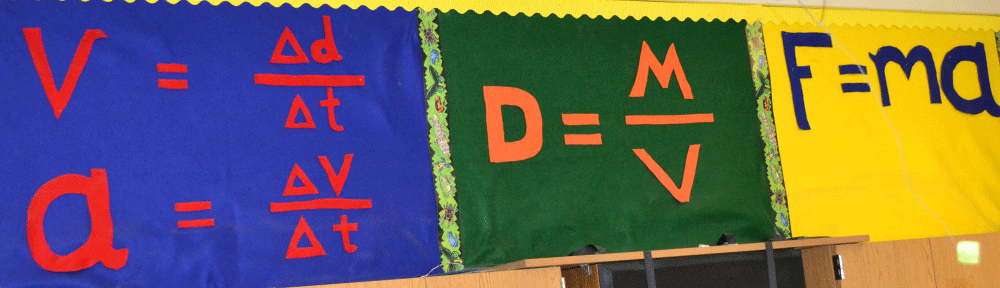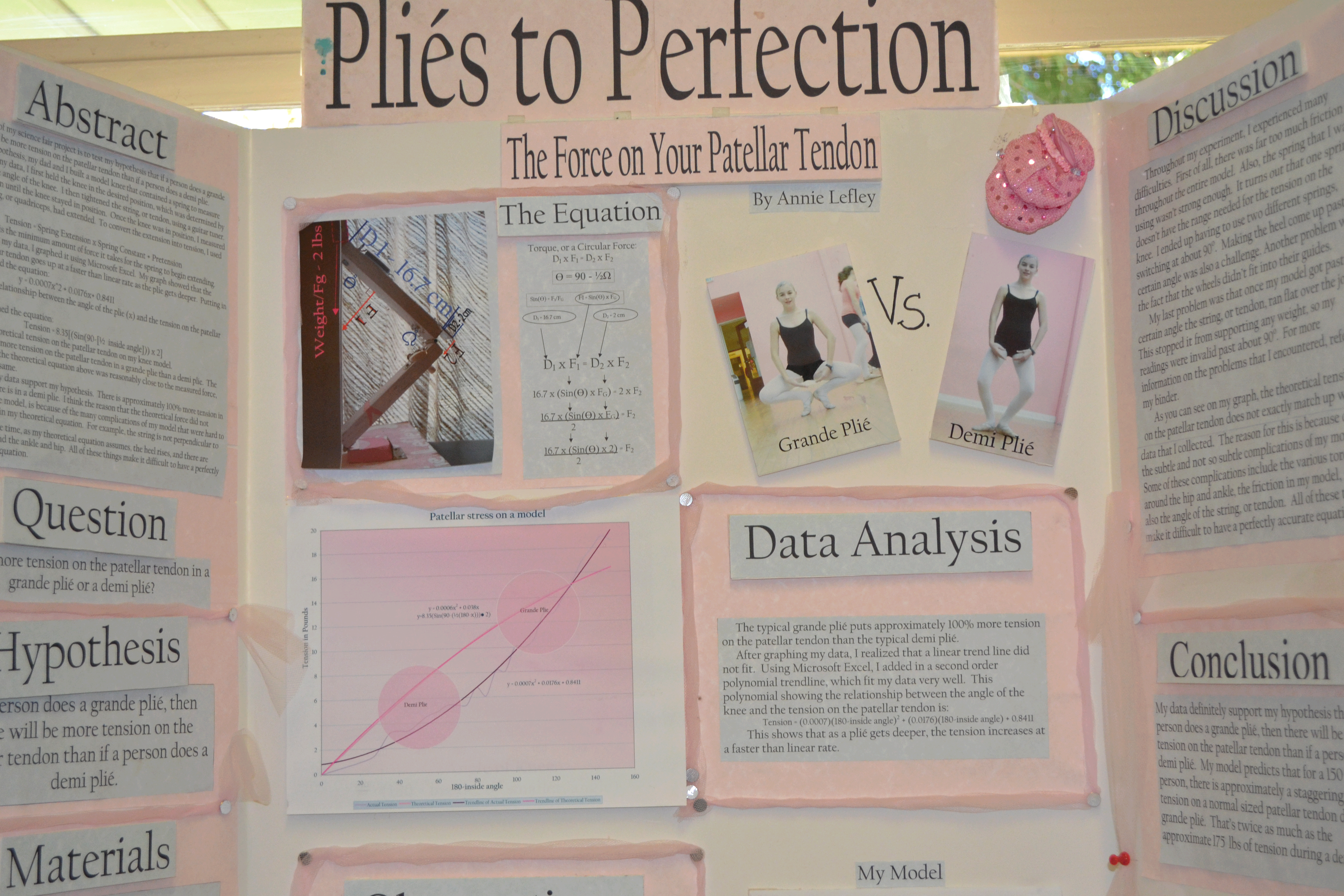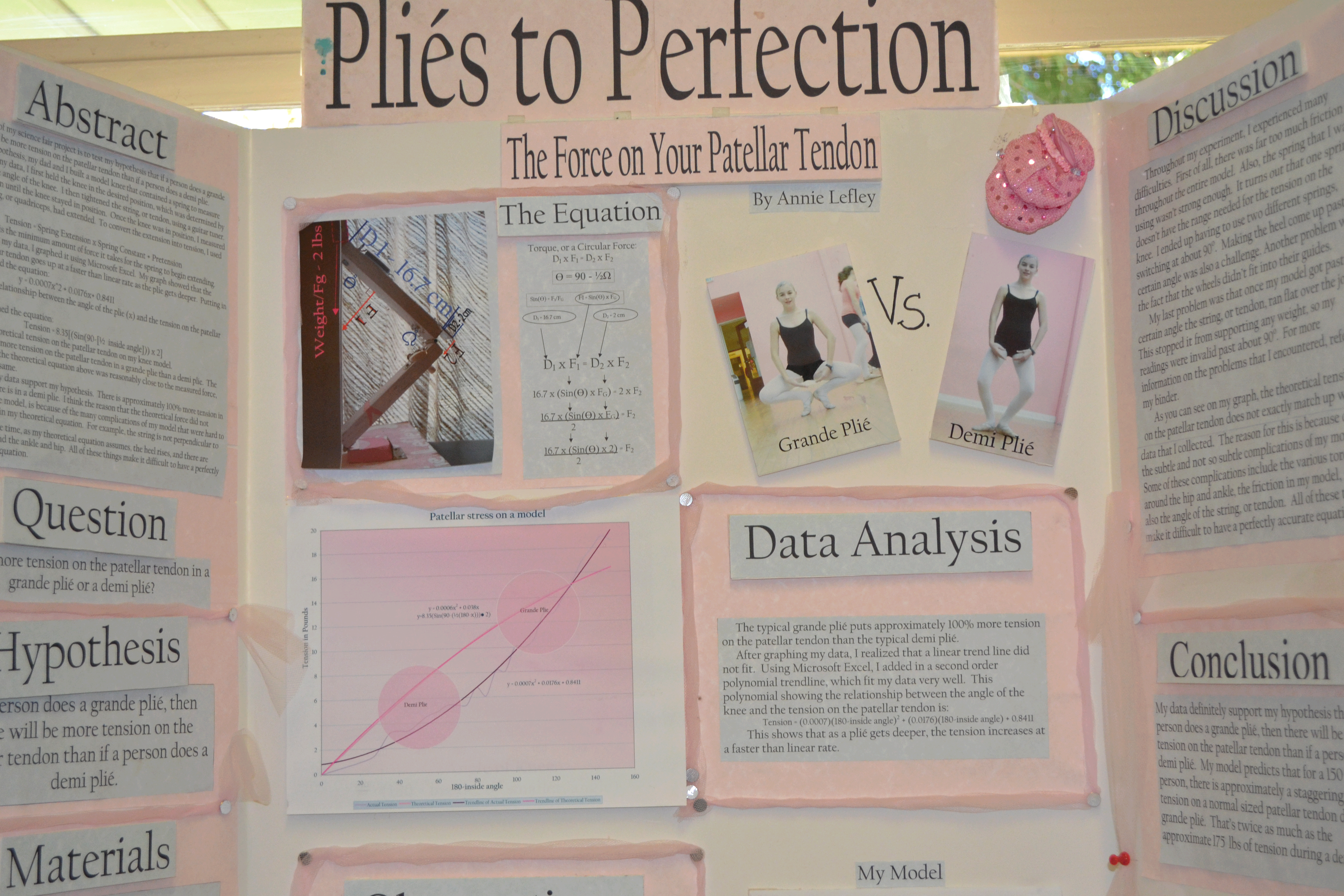
Annie’s award-winning project is on www.sciencebuddies.org
I’ve made a video series on Youtube designed to help students analyze their independent investigation results and go beyond a simple bar graph.
Most of my eighth grade students have some notion of the general form of a slope-intercept line equation: y = mx + b.
What they don’t realize, necessarily, is that what they learned in room 309 with Mr. Math Teacher can help them a LOT in their science classroom with me!
To generate a good science fair hypothesis that can be clearly graphed, the independent variable and dependent variable need quantifiable units. That is an entire subject unto itself. Here, I’m going to focus on how I teach students to make a trendline equation once they’ve already identified their independent variable as “what goes on the X axis” and the dependent variable as “what goes on the Y axis”.
The hypothesis is really a proposal that X and Y are correlated in some sort of functional relationship. With the hypothesis, we boldly make a conditional statement “If X, then Y.” If there is a one-to-one correspondence between every X value and a Y value, so that every X returns one and only one Y value, we can say Y is a function of X.
A function can be represented in the form of a table, a graph, or an equation, and in science experiments we commonly progress through exactly those stages: first we collect data in a table, then we graph that data, then (perhaps) we create an equation from that data. Since the equation is a powerful predictive tool, it can be the most important way to summarize the data from an experiment. Of course, caveats apply: the equation may not necessarily hold for extrapolations of variables beyond the experimental set.
Students do feel proud of themselves when they discover the equation that describes the relationship between their independent and dependent variables. They are using the analytic tools of a real scientist and, let’s face it, an equation posted in the Results/Analysis section of a Science Fair display board do always look impressive.
This video playlist shows how to make a trendline equation in Microsoft Excel 2010. Other versions of Excel will be slightly different, but the discussion of finding trendlines can still be relevant:
http://www.youtube.com/watch?v=x9JMf1xD_Gc&list=PL03mSKVZUXBSqBCLe_paf-iymfEbGMokx&index=1
Enjoy!