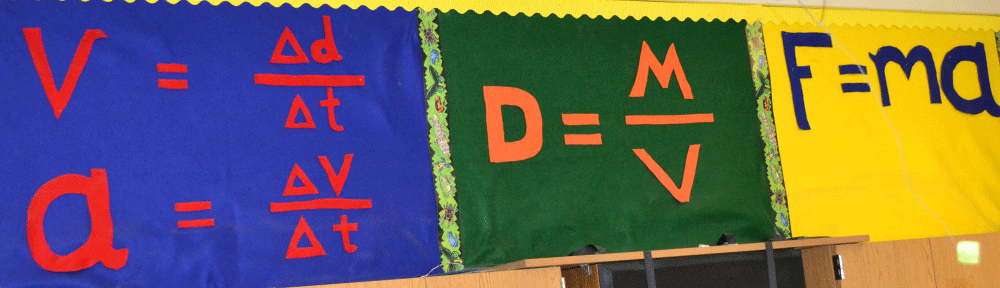Microsoft Excel is like my fussy white cat. She’s hard not to love, but if she’s not worshiped properly she may turn against you. Go too fast, expect a hard swipe and bite.
She must not be manhandled; one approaches her with appropriate reverence and respect. First, proffer the finger for sniffing; then hold finger still as she rubs her cheek against it. Only after these formalities am I allowed to get cuddly and lovie with kitty.
I love Excel for the power it has to create quick displays, and return nice results for standard deviation, mean, standard error, etc… but its convoluted ways of labeling can be so annoying! You must approach the graphs with special attention and genuflections.
Want to create a line graph? Then … certainly don’t press line graph; go to XY scatter plot and pick the icon with the curvy lines connecting the dots!
Want to create a bar graph? Then… certainly don’t press bar graph; go to column graph instead. Arrrggghhh.
If you have any tips for using Excel to create good data displays for investigations, please feel free to share them in comments below.
Onward to science fair!